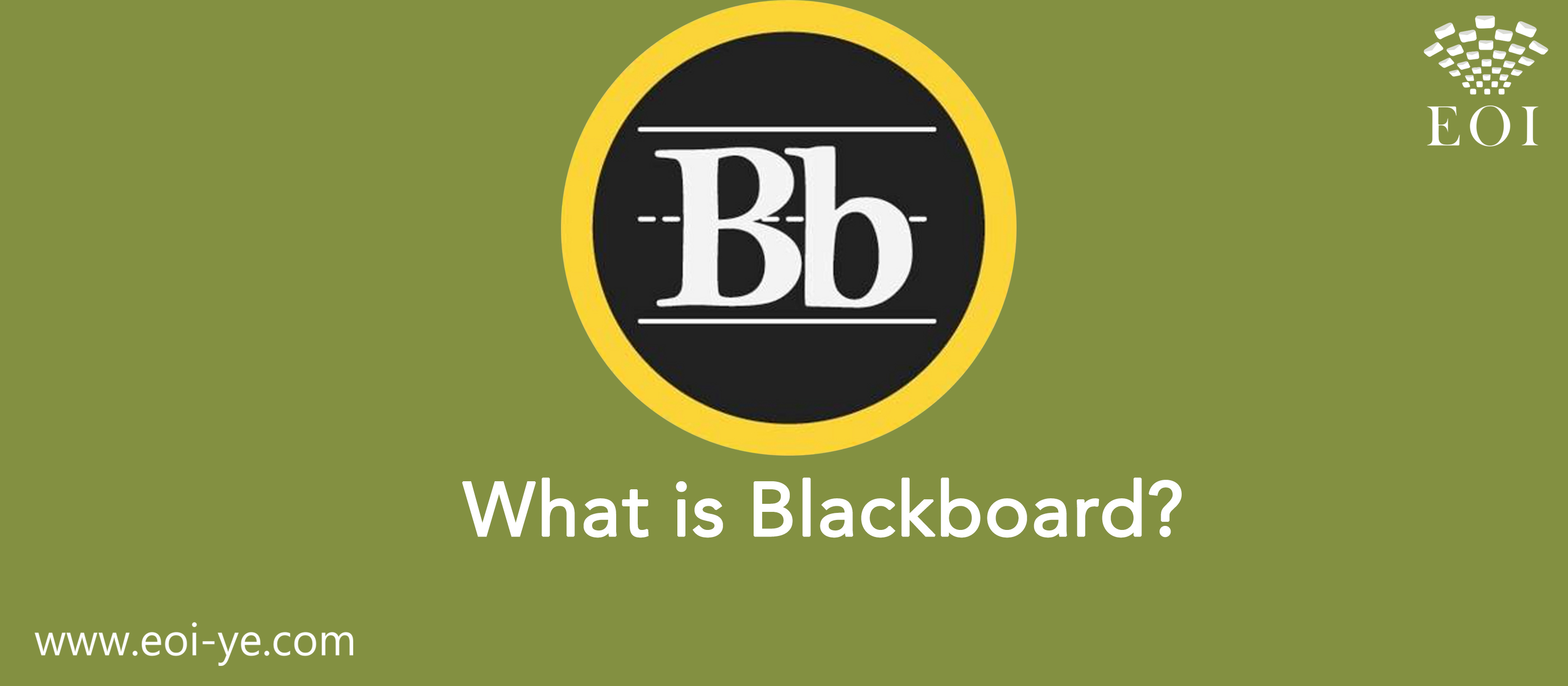
What is Blackboard? Everything you need to know about the online learning platform
Blackboard is a customizable online learning tool that can replace or supplement traditional face-to-face classes for a school or any other classroom structure. Many conventional classroom functions have equivalents in Blackboard Learn, allowing students and teachers to emulate just about every physical classroom experience element.
In a fully online format, the teacher might assign all materials to the students digitally, communicate outside of class using online tools, and have students discuss and collaborate online. But in a hybrid model, the class might meet in person only a few times a week and use Blackboard activities that students complete outside the course. Finally, in a web-enhanced model, the classes may be face-to-face, but instructors may post supporting materials like syllabus, assignments, or optional discussions online.
Here's what else you should know about Blackboard.
Blackboard's features and tools
Blackboard is host to many virtual and digital learning tools, but all revolve around its core component: courses.
Courses, which instructors can only start, are accessible through the "Home" section of a student's Blackboard account under "My Courses." Classes are supplemented by various tools, focusing on several critical areas of the classroom experience: content, interaction and discussion, and announcements and scheduling.
Courses & Content
Instructors can post content, including files, text, images, audio, and video, in their courses. That content can then be organized using learning modules, folders, or lesson plans. To help students navigate their course content, instructors can post a syllabus with descriptions of the course materials, assignments, grading expectations, and more in a section of the course menu or elsewhere within a course.
Other content that you'll likely see includes surveys, tests, and assignments. Instructors can customize grading for and assign grades to submissions. Students can view assignment and class grades by navigating to the "My Grades" section in the dropdown menu by their name. Meanwhile, surveys and tests are highly customizable and may be multiple-choice, timed, or written. While tests are graded, surveys are not. Surveys may instead be used to poll students or assess their knowledge and are marked as complete or incomplete.
Announcements & Calendars
Blackboard offers several ways for students and teachers to stay on track throughout their class. Instructors can post announcements on changes to a syllabus, due dates, exam schedules, and more. Notifications may appear on the "Home" page of a student's Blackboard account for their institution or within specific classes. Instructors and students can also keep track of important dates through the calendar tool, combining course, individual, and institutional schedules.
Interaction & Discussion
Instructors can set up discussion boards within their classes, with both students and educators can start new discussion threads and reply to an original prompt. Students in a class can also send direct messages to one another by clicking "Messages" in their course menu.
Instructors may set up groups of students within their class to complete group projects, have discussions, or share work. In addition to sharing files and having group-specific conversations, this feature lets users create shared journals. These are a way for students to interact privately with their instructor. Instructors create journal topics within the journal topic page, and students respond with entries that can be graded.
There's also a video-conferencing feature of the platform called Blackboard Collaborate, which allows for virtual discussions in group sessions or one-on-one meetings.
Additional Blackboard features
Blackboard has some other features that help students and instructors stay connected, whether with Blackboard Ultra, the mobile apps, or the accessibility toolkit. Here's what you should know about them.
Ultra
Blackboard Ultra is a cloud-based service like Google Workspace (formerly GSuite) or Dropbox, rather than a downloaded or installed software. It's an updated version of the original Blackboard that institutions can access if they opt for SaaS ("Software As A Service") deployment.
Blackboard Ultra's updated user interface and workflow include a responsive design that works on any device. It also features an "activity stream" that allows students to see updates from all their classes together in an organized list rather than class-by-class. Ultra's calendar gathers due dates from all courses and offers a grades page that features all your performance together without navigating to each class.
If you're unsure if you have the Ultra or Original version of Blackboard, look at your browser window's left panel after log in. If your name is shown in the left-hand menu, you're using Ultra. If it's in the top right, you're using Original.
Mobile apps
Blackboard's apps, including Blackboard and Blackboard Instructor, are iOS 11+ and Android 5+ compatible mobile tools that work with both Original and Ultra interfaces. Once downloaded, the app will ask you to find your institution and log in with your Blackboard Learn login information.
Accessibility tools
To optimize accessibility on Blackboard, instructors can design content for students with visual, hearing, learning, and mobility-based disabilities in mind.
Blackboard Learn is compatible with screen readers, and pages are designed to follow a common structure to allow quick navigation. Others can enable high-contrast styles on the login page of Blackboard Learn to match their computer configuration. Students who use keyboard navigation will find commonly used web formatting, while those who rely on key commands to navigate through pages can access them in the Quick Links tool or through hitting Shift+Alt+L.
Instructors can caption all media types that they upload so that students can read information instead of listening. To reduce visual clutter and increase executive function, users can collapse menus or set up Blackboard Learn to send notifications and reminders. Instructors can also design tests with accommodations for extra time, varying visual displays, or more attempts.
The Blackboard App also offers built-in accessibility features, like VoiceOver navigation, zoom for enlarged visuals, color filters, navigation through Bluetooth switch hardware, AssistiveTouch in iOS, and Switch Access for external devices in Android.